First of all, you need to login Feedburner account by your gamil address.
1. Then a page will appears like below.
2. Now, enter your blog or website address on the place of Your Blog or Web site name here. Then Click the Next>> button.
4. Enter your Title & Feed Address & click Next>> button.
5. On the next page, again click next.
6. Again click Next>>.
7. Farther click Next>> button
8. Now, on the main page click Publicize button. Look below...


9. Click Email Subscriptions from the left side of Publicize page
10. Click the Activate button from the bottom to active your Email Subscriptions.
11. The below massage will be appear on the Publicize page.
12. Now copy the whole code for pasting your blog or website.
13. Now, go to your Blogger Dashboard & select your blog and enter the Blog Layout/Design tab. Click the Add a Gadget.
14. For BLOGGER click the Plus button besides HTML/JAVASCRIPT
15. Paste the CODE into the Content area and click SAVE. Then refresh your blog.
17. For WORDPRESS blog click Add beside Text gadget. Paste the CODE, select position of the gadget where it will be shown. Then click Save Widget. Then refresh your blog.
.jpg)
18. now, then Feedburner Email Subscription box will be appearing on your blog.
Now, the FeedCount. It is a static’s of your blog reader. You can know that how many people are subscribing Email Newsletter from your blog by FeedCount. Lets go...
19. Go to Feedburner home page, and then select your blog. Then click Publicize tab. From the left side of Publicize tab, click FeedCount.
20. Click the Activate button from the bottom of the page.
21. Copy the HTML code. Then re-apply the step 15 & 17.
22. Now, Re-load your blog & see the Feedburner Email Subscription box & FeedCount appear on your blog lke below..............
How easy it was? I hope it will be very helpful for you all. Wait for my next post.............
Best of luck............
Thanks.





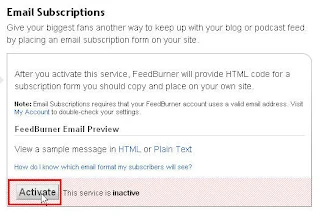




.jpg)




