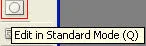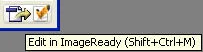The starting of this toolsbar chapter part 4, I want to talk a thing that without extra practicing of graphic design software’s, anyone couldn’t make good skilled on this subject. So, the first & last thing is practice, practice & practice. Follow the previous chapters for more help.
Now, start the last Part of this chapter......
Eyedropper Tools Group (I):
This is the last group tools of Photoshop group tools. Though, the each tool of these group work as an individual tool, beside all these tool work as an editor. This group has 3 individual editors. These are....
1. Eyedropper Tool: Eyedropper tool is using for selecting the Foreground color by clicking the mouse. On the other hand by pressing the ATL key from keyboard then click on the image, it will select the color as a Background. To select the tool, just mouse click on the tool or press I from the keyboard. Try Yourself......
2. Color Sampler Tool: By using this tool you will be get the RGB & CMYK color mode (%). You need to click on the image to get the mode. It will very much help to get the HTML color code. You can create at least 4 samplers at a time on an image. By clearing the sampler from the Option bar, new sampler will be created. To select the tool, just mouse click on the tool or press I from the keyboard. Try Yourself......
3. Measure Tool: To get the Height, Width & length from one angel to another for an image this tool is being used. By drugging the mouse on the image selection the tool, the original measure of an image will be get. You can clear the measurement took in the past from the Option bar. To select the tool, just mouse click on the tool or press I from the keyboard. Try Yourself......
Hand Tool (H):
Hand tool is as a vertical & horizontal scroll bar. For moving the screen of an image this tool is being used. To select the tool, just mouse click on the tool or press H from the keyboard. Try Yourself......
Zoom Tool (Z):
Zoom tool is used for increasing or decreasing the zoom size of an image. Just select the tool, and then click on the image. Get the result; it will zoom in the image size. On the other hand, by pressing the ALT key then click on the image, it will zoom out /in the image size. It has many options in Option bar like Actual Pixels, Fit On Screen & Print Size. To select the tool, just mouse click on the tool or press Z from the keyboard. Try Yourself......
Foreground & Background Color (X):
This color Tools bar is used for changing the Text & Background color. Click on the Foreground color box, the Color Picker window will be appearing, then chose you foreground color & click OK. Now write some text or line, here you can look the selecting Foreground was in the text body color. On the hand, click on the Background color box, the Color Picker window will be appearing, then chose you Background color & click OK. To filling the background by the selected color you may select sometime before go to the Edit Menu (ALT+E) & click Fill (Shift+F5), then select the Background Color from the Contents, then click OK. The background was filled by selected color. To select the tool, just mouse click on the tool or press X from the keyboard. Try Yourself......
A shortcut way to filling the Foreground & Background Color is.....
Foreground Color = ALT + Backspace
Background Color = CTRL + Backspace
Image Mode Tools:
Photoshop has 2 individual featured image mode tools for viewing or working different position or quality. These are...............
1. Edit Standard Mode (Q): This mode is a normal mode when we install or setting up Photoshop. You can know which mode was selected in the Photoshop by looking on the document window. (RGB or CMYK) was selected in the first bracket when it was normal mode. To select the tool, just mouse click on the tool or press Q from the keyboard. Try Yourself......
2. Edit Quick Mask Mode (Q): To create an image mask for styling the image this tool is used. When this mode was selected the document window was showing the (Quick mask) in the first bracket. To select the tool, just mouse click on the tool or press Q from the keyboard. Try Yourself......
Screen Mode Tools:
Screen Mode tools are using for displaying screen from different angel in Photoshop. Sometime full mode or sometime normal mode. 3 kinds of screen mode available here. These are...
1. Standard Screen Mode (F): By clicking this tool the whole window will displaying the screen as a standard look. Maybe it is the normal mode of Photoshop. To select the tool, just mouse click on the tool or press F from the keyboard. Try Yourself......
Look the screen below as normal or standard mode........
2. Full Screen Mode with Menu Bar (F): Seeing the name of this tool, its work was known. By clicking this tool the window will display without Title bar. To select the tool, just mouse click on the tool or press F from the keyboard. Try Yourself......
Look the screen below as Full Screen Mode with Menu bar mode........
3. Full Screen Mode (F): Selecting this tool the whole window will be getting dark. It’s called the Full Screen Mode. By clicking this tool the window will display without title & status bar. To select the tool, just mouse click on the tool or press F from the keyboard. Try Yourself......
Look the screen below as Full Screen Mode with Menu & Status bar mode........
ImageReady Tool (Shift+Ctrl+M):
To go to ImageReady Program just click once time on the Toolbar. It will throw you into ImageReady program.
That’s the end of this Chapter of Introducing of Photoshop Toolsbar. The next chapter is about the details on Palattes.
Happy Blogging..................