Hallow! Everybody. Recent day I was sharing the part of my tutorials of Introducing of Photoshop Toolsbar- Part 1 & Introducing of Photoshop Toolsbar- Part 2. Now, today I will be sharing the Part 3 of these toolsbar tutorials. Let’s go to learn.......
Selection Group Tools (A):
This is a Group Tool. 2 kind of selection tools available here. The work of this tool is known by the entire user of Photoshop. It is a very important selection tool in Photoshop. Here the details....
1. Path Selection Tool: We know path is what. It is a road map of an image for selection or editing. To select the path of a component or an object, the tool will be used. To select the tool, just mouse click on the tool or press A from the keyboard. Try Yourself.......
2. Direct Selection Tool: To create the path’s segment this tool will be used. Segment means the single part of the whole object. To select the tool, just mouse click on the tool or press Shift+A from the keyboard. Try Yourself.......
Typing Group Tools (T):
No need to describe about this tool. We all are very much known about this tool. There are 4 kinds of typing tools are available here for type different direction. Here we go......
1. Horizontal Type Tool: To type the text left side to right side, I mean horizontally; this tool will be used. To select the tool, just mouse click on the tool or press T from the keyboard. Try Yourself.......
2. Vertical Type Tool: To type the text up to down, I mean vertically; this tool will be used. To select the tool, just mouse click on the tool or press Shift+T from the keyboard. Try Yourself.......
3. Horizontal Type Mask Tool: Type by using this tool like, it creates a horizontal mask on the text border. To select the tool, just mouse click on the tool or press Shift+T from the keyboard. Try Yourself.......
4. Horizontal Type Mask Tool: Type by using this tool like, it creates a vertical mask on the text border. To select the tool, just mouse click on the tool or press Shift+T from the keyboard. Try Yourself.......
Pen Group Tools (P):
Pen Group Tools (P):
Pen is used for writing. But in Photoshop Pen in used for creating the path or border of an object. Sorry, it not original Pen for writing on paper. It's Pen tool, the powerful Path creating tool in Photoshop. There 5 kinds (2 Pen, 2 others Anchor Editor & 1 Converter) of Pen tool available in Photoshop.
1. Pen Tool: Pen tool is used for creating different size, angel or point of Path in a document. To select the tool, just mouse click on the tool or press P from the keyboard. Try Yourself.......
2. Freeform Pen Tool: This Tool is used for creating different size, angel or point of Path freely like Paint & Pencil Tool. To select the tool, just mouse click on the tool or press Shift+P from the keyboard. Try Yourself.......
3. Add Anchor Point Tool: To Adding Anchor Point on Pen Tool selection, this tool will be used. Just select the tool from toolsbar & click the point where you want to create an Anchor Point of Pen tool selection. To select the tool, just mouse click on the tool. Try Yourself.......
4. Delete Anchor Point Tool: To deleting Anchor Point from Pen Tool selection, this tool will be used. Just select the tool from toolsbar & click the point where you want to delete an Anchor Point of Pen tool selection. To select the tool, just mouse click on the tool. Try Yourself.......
5. Convert Point Tool: To convert or make the different direction anchor point or other objects paths, this tool is used. To select the tool, just mouse click on the tool. Try Yourself.......
Shape Group Tools (U):
Photoshop have 5 different kinds of different size and quality Shape tools. The use of this shape tools are different from one to another.
1. Rectangle Tool: Rectangle tool is using for create a square shape in Photoshop document. By changing the option from option bar, many attractive shape or design will be made by it. To select the tool, just mouse click on the tool or press U from the keyboard. Try Yourself.......
2. Rounded Rectangle Tool: Rounded Rectangle tool is using for create a semi- square or rounded corner shape in Photoshop document. By changing the option from option bar, many attractive shape or design will be made by it. To select the tool, just mouse click on the tool or press Shift+U from the keyboard. Try Yourself.......
3. Ellipse Tool: Ellipse tool is using for creates a rounded shape in Photoshop document. By changing the option from option bar, many attractive shape or design will be made by it. To select the tool, just mouse click on the tool or press Shift+U from the keyboard. Try Yourself.......
4. Polygonal Tool: Polygonal tool is using for creates a shape like star or diagram in Photoshop document. By changing the option from option bar, many attractive shape or design will be made by it. To select the tool, just mouse click on the tool or press Shift+U from the keyboard. Try Yourself.......
5. Custom Shape Tool: The Custom Shape tool provides many different shape options for you to draw. When you select the custom shape tool, you can access these shapes in the options bar. There you can get over 100 kinds of shapes for design you want. To select the tool, just mouse click on the tool or press Shift+U from the keyboard. Try Yourself.......
Notes & Audio Annotation Tool (N):
The uses of these tools are very few in Photoshop. But, these tools are very important for importing notes & audio in a Photoshop Document. Here are the details....
2. Audio Annotation Tool: To record an audio into the document the tool is use. To select the tool, just mouse click on the tool or press Shift+N from the keyboard, and then click on the document anywhere. Then Audio Annotation window will appearing in front, then click start button for record your audio. Here you need to attach a microphone to record your audio. Then click Stop button to end the recording. It will automatic save your audio. By drugging the audio button on the document, you can transfer the location of this audio. Click on the audio button for listening & stopping the audio. To delete the audio from the document select the audio, press the delete button then Ok.
Hope , you all are helpful to this post. Now, wait for the last part of Toolsbar Tutorial. Till then bye bye.
Hope , you all are helpful to this post. Now, wait for the last part of Toolsbar Tutorial. Till then bye bye.
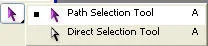





welcome to www.bloggershaon.com
ReplyDeletemany many good wishes for you & your blog :)